Get the most out of our website
Key features designed for you
alphasport.com.au has some excellent website features which have been specifically designed for businesses, clubs and professional users in mind. Below you will find some guides on how to use them.
Create A Quote
Who doesn’t like a good quote? Whether you use them for budgeting or approvals, the alphasport.com.au website allows you to save and resume quotes with ease.
-
/cart
-
Add products to your cart
-
Click the “Continue To Checkout” button
-
Checkout
-
Ensure your delivery details are correct
-
Scroll to the Payment section at the bottom of the page
-
Select the “Request Quote tab”
-
Click the “Request Quote” button
-
Your quote confirmation page will open
-
Your quote will be automatically emailed to us, yourself, and also be saved in your /order-history list. Find this page within the account menu on the top right of the page
-
You can print the quote from this page or when you open it in your /order-history list.
Example Use Case
Pip is researching pricing for the upcoming footy season. However, she needs board approval on any purchase over $1,000. Since the board meets tomorrow, she decides to create a quote and email it to the board members ahead of time.
Resume A Quote
-
Open the account dropdown menu found at the top right of the page
-
Head to your /order-history page
-
Use the date selector to narrow your search
-
Find your order and click VIEW
-
If you would like to proceed, select ‘copy to current order’ and these items will be added to your cart.
Example Use Case
The board has approved Pip’s purchase, so now she can simply search for the quote in the order history, copy it to her cart, and purchase the items for immediate delivery. She’s thrilled because this entire process took less than five minutes.
Create and Save an Order Template
Create an order template for yourself or your company that can easily be found for future use.
-
Add products to your cart
-
On the /cart page select ‘save as template’
-
Select our template option
-
Create a template
-
Append to existing template (Adds the products in your cart to an existing template)
-
Overwrite existing template
-
Give your template a name
-
Choose your template type
-
User Template
-
Templates are set to USER as default
-
This saves the template for this user login only
-
Company Template
-
Selecting ‘Company Template’ will mean all users on this account can view this template
-
Save your template
-
View your saved templates on the /order-templates page
Example Use Case
Fi is the regional manager for a physiotherapy company with multiple practices. They shop with Alpha Sport specifically for their low-cost consumables. Fi knows that every quarter they need specific Dry needling supplies and disposable pillowcases. Fi creates a template for these items so there’ll be no confusion for the admin staff who action the orders.
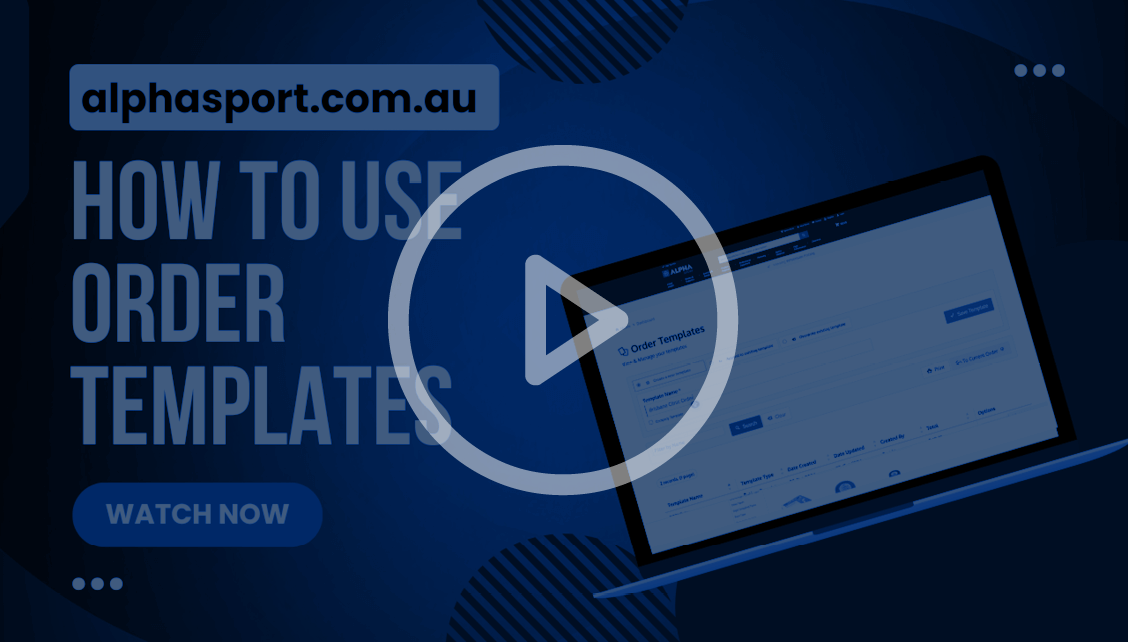
Order On Account*
*Only available to customers on PRO accounts with an approved credit application. Apply for a credit account here.
Here’s how you place an order on your account for payment via invoice
-
Fill your cart
-
Head to the checkout
-
Scroll down to the payments section
-
Click account tab
-
Click place order on account
-
Your order will be invoiced with an email confirmation arriving in a few minutes
Fast Order Entry*
*Only available to customers on PRO accounts. Head to our upgrade page to get setup
Already know what product SKU’s or the names of the products you need? Save time browsing menus and simply key in your orders at one of two places
-
Your cart - alphasport.com.au/cart
-
Perfect for adding a handful of SKUs
-
The quick order page - alphasport.com.au/quick-order
-
The best option for large multi-line orders
Example Use Case
Grace’s boss has handed her an old copy of an Alpha Sport invoice. “Can you get these re-ordered ASAP?” asks her boss, Steve, with a curt tone that leaves no doubt this is more a demand than question. To save time going through the menus, Grace heads to the quick order page, keys the whole order instantly, and checks out within a few minutes.
Team Ordering Solutions
With a pro account you can connect multiple website users to your business account.
Did you know that customers with PRO accounts can set up Order Limits, Requisition Limits, and approval limits for their staff? Learn more about setting up your team here.
Example Use Case
Cameron has three staff members that work part time and share the responsibility of keeping the multiple gyms stocked with consumables.
Because Cameron has set up a pro account, all three members have separate user logins which are connected to a parent account. Cameron is confident there will be few problems because he has already pre-defined the delivery addresses which cannot be changed. He’s also set an approval limit of $500 for the newest staff member, so any orders over this need to be approved by him (notified by email) before they are dispatched.
Account Statement Enquiry
With a Pro account, you can view, download, and print account statements.
Simply head to the /account page to quickly access the last three months of account statements and outstanding invoices. This powerful tool is ideal for accounts teams and can be combined with /order-history for a 360-degree view of your organization's ordering. You can also re-send all recent invoices from this page.
Many of our customers set up their account teams with their own user logins, specifically to access this page.
Recover A Lost Cart
Distractions happen! The great news is that alphasport.com.au website will automatically save your lost cart. A lifesaver for when you’re side tracked by a pesky patient or co-worker.
-
Open the account dropdown menu found at the top right of the page
-
Head to your /order-history page
-
Narrow your dates and select search
-
Click “View” to open the order
-
Click “Copy To Current Order” to fill your live cart with these products